Please find the folder named "Prerequisites VS2013" inside the software install package and install the "vcredist_x64.exe / vcredist_x86.exe".
Or download and install "Microsoft Visual C++ 2013 Redistributable Package (x64 / x86)" from Microsoft"s official website.
Please find the folder named "Prerequisites" inside the software install package and install the "vcredist_x64.exe / vcredist_x86.exe".
Or download and install "Microsoft Visual C++ 2010 SP1 Redistributable Package (x64 / x86)" from Microsoft"s official website.
Abstract:
The software still running in demo mode after you successfully installed the Acute USB 3.0 Series Product software and driver.
Device install procedures and troubleshottings:
Q1. After connected the Acute USB 3.0 unit, the LED device power indicator doesn’t light up normally.
A1. This issue was usually introduced by hardware connection problems, please retry the software connection with different USB Cables or USB Ports.
Q2. After connect the Acute USB 3.0 unit, the Device Manager failed to recoginize the unit as Acute USB Boot Loader.
A2. Please re-install the Acute software with the driver, unplug the USB connection and reset your computer to reload the driver.
If this problem still exist after above method, please run the ChkDriver.exe/ChkDriver_x64.exe to force update the driver and reconnect the device.
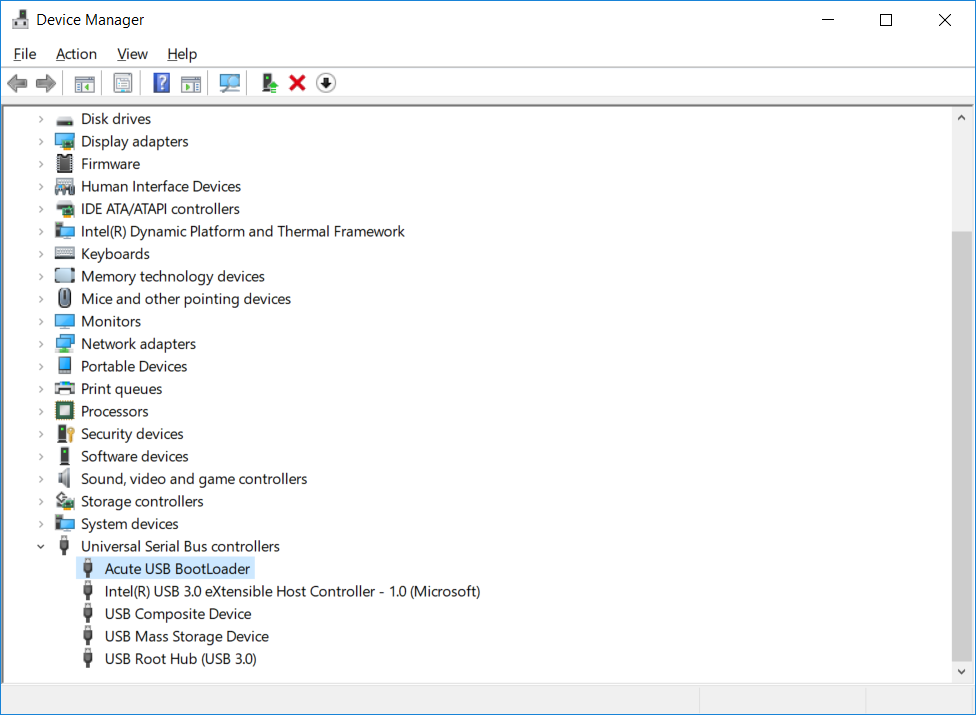
Q3 The Acute USB 3.0 unit was disappeared in the Device Manager after you started the software application.
A3 Some Intel USB controllers with out-dated drivers were found not compatible with Acute USB 3.0 products.
Please check with your PC vendor for the USB controller driver update, you may also download the USB driver update
from Download link from Intel official website
(Strongly recommend you to download the driver from your PC vendor website to avoid some incompatible issue)
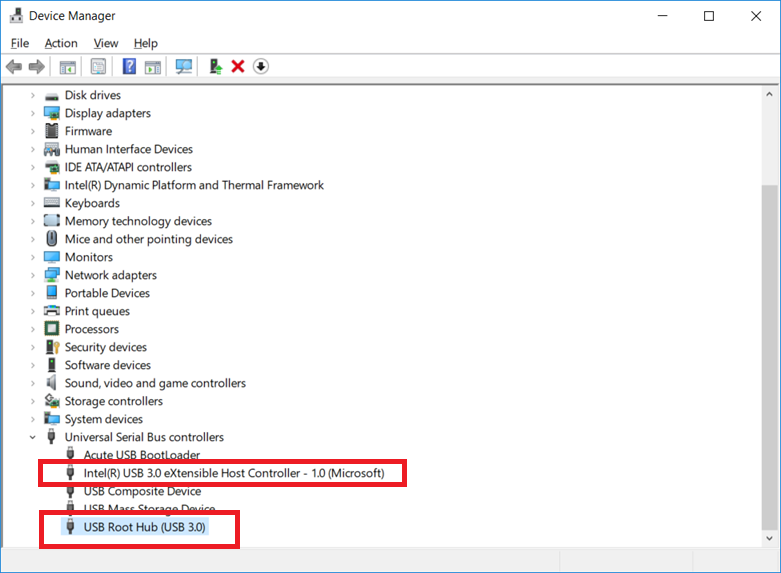
Q4 The software keep running in Demo mode, but the unit shows normally as Acute USB 3.0 Product A in the Device Manager.
A4 Please make sure you are running the latest software version from Acute website, and the software is matched and support your product.
Please contact your sales agent if this issue keeps happening after you updated the latest software.
Q5 After running all above methods, the device is still not working in the Device Manager.
A5 If there"s any old Cypress driver has been installed in the User"s computer, the Windows might select the
old driver instead of the new driver, therefore User has to remove all existing Cypress USB driver and reboot the computer,
then install the new driver to force the Windows select the latest driver.
Please install the Desktop Experience Feature to obtain the necessary system files for the Acute USB2.0 driver.
Desktop Experience Feature introduction
Install Desktop Experience Feature